PowerPoint Sections: A Weekly Time-Saver for Head to the Heart Prep
If you’ve been leading confirmation for a while, you know the weekly rhythm:
Gather your lesson, open the PowerPoint slides, make edits, and try to cut things down to fit your time and your group.
In the past, that meant digging through a single long deck of PowerPoint slides—deleting one-by-one—and hoping you didn’t accidentally remove something important.
With the new PowerPoint Sections built into Head to the Heart Confirmation, that whole process gets much simpler.
What Are PowerPoint Sections?
Sections are built-in “folders” inside the PowerPoint file itself. Instead of one long, unbroken slide deck, each part of the lesson—Gathering Music, QuizBowl, Opening Prayer, What’s That Word?, Bible Time—now sits inside its own labeled section (matching the order from that lesson’s Leader’s Guide).
You’ll see these sections clearly in either the Slide Sorter or the left-hand navigation pane.
How to View Sections in PowerPoint
You can view and use sections in two different places:
1. Normal View (the default view when opening the file)
Look at the left-hand slide navigation pane.
Each section is labeled with a bold title bar.
Click the small triangle next to the section name to collapse or expand that section.
2. Slide Sorter View
Go to the View tab and select Slide Sorter.
This shows all your slides as thumbnails, grouped under their section headers.
You can drag and drop entire sections to reorder the flow of your lesson.
How Sections Save You Time
One-click editing: Want to skip the skits this week? Just delete the entire “Skit” section—no need to select slide after slide.
Drag-and-drop flexibility: Prefer to start with “Bible Time” instead of “Gathering Music”? Just drag that section to the top, and PowerPoint moves the entire block of slides automatically.
Quick review: Collapse all the sections to see your whole lesson flow at a glance.
Tip: Right-click on any section title and choose “Collapse All” from the menu.
Real-World Examples
Skipping certain sections of the PowerPoint this week? Right-click on the Section Header and choose “Delete” to instantly remove the entire section without hunting for individual slides.
Your confirmation group loves drama but struggles with lecture? Start your evening with energy by dragging the Skit section to the beginning.
Want a quick overview of the lesson before teaching? Collapse all the sections for a built-in outline—no need to open the Leader’s Guide.
Confirmation prep is already demanding—balancing schedules, volunteers, and the spiritual lives of busy teens. Anything that reduces friction is worth embracing. By taking advantage of PowerPoint sections, you’ll spend less time managing slides and more time engaging students. It’s a simple tool, but when you add up 20+ weeks of lessons, those minutes saved each week become hours you can invest back into your students and your ministry.
Need Help?
If you have questions about using PowerPoint Sections, or suggestions for future improvements that would make your weekly prep easier, please reach out: info@faithink.com